Creating a guide from scratch simply means that, if you use the standard template, there will be no content in the guide when it is created. You'll start out with one default page that has your profile box on it...your imagination takes you from there.
You also have the option to select a customized template, if your site's admin has created any. If they have, you should make sure you understand what template should be used for new guides, because which one you select may depend on the type of guide you're creating.
-
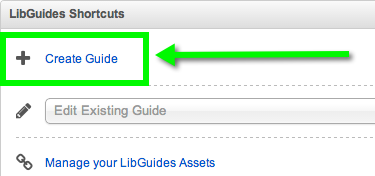
Get to the create guide screen.
From the Home / Dashboard page, click Create Guide in the LibGuides Shortcuts box.
Or go to Content > Guide Index and click the + Create Guide button at the top of the page.
- Start Fresh is selected by default - leave this as is.
- Fill out the rest of the form:
- Guide Name & Description:
Remember, keep these short & to the point!
- Guide Type:
- General Purpose--this is the default and a good catch-all for most guides.
- Course Guide--used for guides that are related to a specific course.
- Subject Guide--used for guides that are focused on a specific academic program/subject area.
- Topic Guide--this is ideal for guides that are focused on a specific topic, such as APA Style,
- Internal Guide--this is ideal for guides that are for internal use only. When using this guide type, please keep in mind that your guide will not appear in guide lists or search results. Note: Internal Guides are only viewable by users who have accounts in the system.
- Template Guide--this is ideal for guides that you intend for other users to copy as blueprints. When using this guide type, please keep in mind that your guide will not appear in guide lists or search results.
- Decide how your Guide will be shared.
- No: this prevents any user (internal or community) from creating a copy of your guide.
- Internal: this will allow only users from within your LibGuides sites to create a copy of your guide. Users from other LibGuides sites will not be able to do so.
- Community: if your admin has enabled sharing with the LibGuides community, this will allow other users from other LibGuides sites to create copies of your guide.
- Click Create Guide
